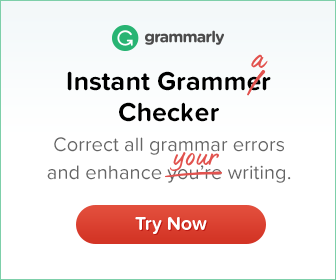However, the DISM utility may fail on Windows 10. If this is the case with your computer, you can refer to our special guide to solve the problem.
5. Try to boot the computer with a single hard drive
As mentioned earlier, the FAT FILE SYSTEM is usually caused by your hard drive. Sometimes you can solve this problem by disconnecting the second hard drive and running Windows 10 without it.
If you don’t have two or more hard drives, you can ignore this solution and try another one.
To remove the hard drive, open the computer case and unplug the power cord from the outlet that is connected to the hard drive.
Make sure you do this for all hard drives except the one with Windows 10 installed.
In addition to internal hard drives, it is recommended that all additional memory cards and USB drives connected to the computer be removed.
If the error disappears after disconnecting several hard drives, you can try connecting them one by one until you find the drive causing the FAT FILE SYSTEM error.
Your external hard drive is broken and you want a new one? Check out our guide, including the best deals on USB 3.0 external hard drives.
6. Make sure your device is working properly
Fatal blue screen errors can often be caused by faulty hardware. If this is the case, locate and replace the defective equipment.
If your device is new and recently installed, it may not be compatible with your PC.
If you don’t have any newly installed devices, it means your current devices are not working properly.
Some users have reported that this problem is due to a faulty motherboard. So definitely check the motherboard.
Keep in mind that almost any other device can cause this problem. If you need help diagnosing a broken machine, it’s best to take your computer to a repair shop.
7. Removing folder protection and locking folders
- While the computer is rebooting. You will have to repeat this step several times before your PC will start the automatic recovery process.
- Select Troubleshooting > Advanced Settings > Startup Settings, and click Restart.
- When the computer reboots, press F5 or 5 to enter network safe mode.
Some folder protection and encryption software may cause FAT_FILE_SYSTEM to appear. If you are using one of these programs, the only solution is to remove it from your computer.
According to users, programs like Folder Protect and Folder Lock can cause the BSoD error because their encryption method interferes with the hard drive.
Some users have reported that they do not have access to Windows 10 and therefore cannot remove this software.
If the FAT FILE SYSTEM error prevents you from accessing Windows 10, you can try uninstalling these utilities in Safe Mode. To get into safe mode, follow the steps above.
Is Windows 10 Safe Mode not working? Don’t worry, use our step-by-step guide to solve the problem easily.
8. Uninstalling antivirus software
Due to incompatibility issues, some antivirus programs may cause a FAT FILE SYSTEM error. If this error occurs, we recommend that you uninstall your current antivirus software.
If the problem persists after you uninstall the antivirus software, you may need to use a special uninstaller to remove the antivirus software.
Many antivirus vendors offer tools to completely uninstall their antivirus software. So make sure you download and use one of these tools to remove your antivirus.
If uninstalling the antivirus software solves the problem, you should install another antivirus software on your computer.
However, sometimes it is not possible to completely uninstall the remaining software in Windows 10. We recommend that you take note of the solutions proposed in our special guide.
9. Resetting Windows 10
- Restart the computer several times during the boot process. This should lead to an automatic recovery.
- Select Troubleshooting > Reset this PC.
- You can choose between Saving My Files and Deleting All. The first option will reinstall Windows 10, but your personal files and folders will not be deleted.
- The second option deletes all files and folders on drive C. If the first option does not work, you can always repeat these steps and select the Delete All option.
- The reboot will now begin, do not interrupt it.
If all else fails, you can restart Windows 10. Please note that when you restart Windows 10, all installed apps will be removed, so you will need to download and install them again.
If the reset option doesn’t work, you can always do a clean reinstall and format the entire hard drive partition.
Please note that these operations will delete some files and folders, so make sure you have a backup.
FAT FILE SYSTEM Blue Screen Error The blue screen of death error can be annoying, but we hope some of our solutions have been helpful to you.
If you have any other suggestions that we should include in this guide, or if you have any other problems, please leave us a comment below.
frequently asked questions
How do I fix a FAT file system error
If you encounter a fat file system error, uninstall the currently installed antivirus program. If this solves the problem, it indicates that your antivirus program is not compatible. In that case, you should uninstall your antivirus software with a special uninstaller. You can then install software that is compatible with your system.
How do I fix file errors in Windows 10?
‘ Advice Zone ‘ fix-file-system…
How do I fix file system error 2147416359?
Windows 10 file system error
Related Tags:
Feedback,fat file system error windows 10,fat file system error loop fix,ntfs file system error,fat error,fat file system usb,bsod stop code ntfs file system,Privacy settings,How Search works,your pc ran into a problem and needs to restart fat_file_system,windows 10 blue screen error codes