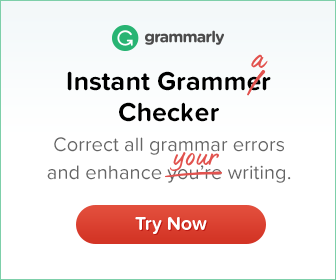With an Apple computer, such as. MacBook Pro or MacBook Air, for example, is a pleasant experience. Apple products are known for their quality and excellent battery life. But as with all battery-powered devices, their performance gradually declines. So be prepared to plug it in more often over time.
The good news is that there are several ways to make your MacBook’s battery last longer. This article from The Verge explains how Apple continues to add new features to its portfolio, including a feature called Battery Health Management. Another point to consider is the condition of your charger. Make sure your charger is in good condition and not damaged. This is a handy tool when your MacBook’s charger is not working properly.
Let’s see how you can extend the battery life of your MacBook:
Update software regularly
From time to time, Apple releases software updates with improvements, security fixes, bug fixes, etc. Sometimes they include features that are good for the battery, such as. B. macOS Catalina 10.15.5, which introduces battery health management in the power saving settings. This brings us to…
Check how energy consuming some applications are.
Some applications on your MacBook use more power than others. Your MacBook’s activity monitor shows you performance data for the different applications you have. This shows how much battery they are using and how high the CPU usage is.
Activate battery status monitoring
Battery Health Management is not an instant battery solution, but is designed to extend the life of your MacBook’s battery. This feature learns how your MacBook is being used and reduces the charge to 100% when necessary.
Check battery charge cycles
The batteries of all devices are equipped with a fixed number of charge cycles. Most MacBook batteries can be charged up to 1,000 times. Check the battery life of your MacBook model on Apple’s official website. When the battery charge exceeds the recommended number of charge cycles, it is recommended that you purchase a new battery.
Decrease screen brightness
The screen is one of the biggest consumers of battery power. One of the simplest, yet often overlooked ways to extend a device’s battery life is to reduce its brightness. Reduce the brightness to a level that is comfortable for the eyes. This will significantly increase the discharge time of your MacBook.
Turn off Bluetooth
In our increasingly connected world, Bluetooth is a key asset for all our wireless devices and accessories. However, Bluetooth is a power-hungry feature, and many users forget to turn Bluetooth off when using devices connected to their MacBook (such as speakers or headphones). Turn off Bluetooth when not in use to save power.
Turn off Wi-Fi
If you’re not using a Wi-Fi network, it’s a good idea to turn off the Wi-Fi setting on your MacBook. It also contributes to a shorter battery life because WLAN, like Bluetooth, constantly searches for connections and is active in the background, draining the battery faster.
Disable instead of hibernate
When you’re done with your MacBook, we recommend that you turn it off instead of putting it into sleep mode. Leaving your MacBook off overnight uses far less battery power than when it’s on standby.
Delete unnecessary applications
Applications you don’t use but which run in the background consume battery power. Also, unlike Windows, macOS does not pause the application when you press the x key. To completely close applications you don’t need, click the Exit option.
Disable automatic startup of applications
There are many applications that automatically run in the background when you turn on your MacBook. For cloud storage apps, it makes sense to sync your files and data properly, but for other apps that don’t need to run all the time, it makes sense to disable autostart for those apps.
Enable automatic brightness settings
As we mentioned earlier, keeping the screen bright will drain your MacBook’s battery faster. Apple devices have a handy feature that allows the operating system to control the display settings for you. The Auto Brightness setting allows macOS to automatically adjust brightness based on the environment.
Try these tips and tricks, and we’re sure you’ll notice a significant improvement in your MacBook’s battery performance!
frequently asked questions
Why does my Mac run out of power so fast?
Makos-10-14 rechargeable battery…
How can I drain the battery of my MacBook Pro faster?
How-fast-come…
Does plugging in the MacBook reduce battery life?
The asshole is your mother….
Related Tags:
how to keep macbook battery healthyhow to save battery on macbook air 2020how to maximize macbook battery lifespanhow to save battery on macbook pro 2020how to save battery on macbook pro 2019how to check battery health on macbook,People also search for,Feedback,how to keep macbook battery healthy,how to save battery on macbook air 2020,how to maximize macbook battery lifespan,how to save battery on macbook pro 2020,how to save battery on macbook pro 2019,how to check battery health on macbook,extend macbook battery lifespan,how to check battery condition on macbook