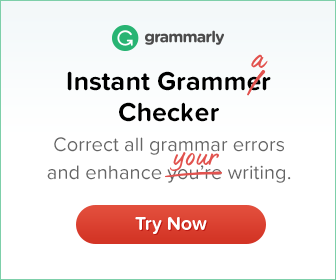Resetting your Nintendo Switch is a great way to fix minor problems. Even if you can’t find a solution to your problem on the Nintendo Switch Online website, you can still reset your device and see if that fixes it.
To Factory Reset Nintendo Switch there are two ways: Soft Reset & Hard Reset. For a long time, the only way to Factory Reset Nintendo Switch was to use the system itself.
The Nintendo Switch is the only handheld that has been praised by many since its release in 2017. It has lots of memory, touch controls and supports many games. But there are times when you want to reboot your Nintendo Switch just like a smartphone. In some cases, you’re going to sell your Nintendo Switch or want to upgrade it for better performance. So here’s what you need to know about the different methods to reset your Nintendo Switch.
It’s a Nintendo product, and that’s enough to get kids to buy a Nintendo Switch. Not only children, but also adults like to play Nintendo games. Nintendo also offers those who prefer a smaller Switch the Switch Lite, as well as other accessories designed to enhance the gaming experience on these devices.
Switch has a great selection of free games. Check out our top games for the Nintendo Switch. If you don’t have enough memory, you should also refer to this guide. Anyway, today we’re going to talk about how to do a factory reset on your Nintendo Switch.
There could be many reasons why you want to reset your Nintendo Switch. This could be due to temporary bugs that popped up during a software update, a game not working properly, or the fact that you plan to sell your Nintendo Switch to someone else online. In any case, you can read how to perform a factory reset.
Nintendo Switch factory reset
Performing a soft reset on Nintendo Switch
A soft reset is usually performed when your switch starts to malfunction or crashes for unknown reasons. A soft reset can make troubleshooting easier and even make your switch faster and more responsive. If you don’t want to lose all your data, you can perform a soft reset. Here’s how to perform a soft reset on your Nintendo Switch.
- Press and hold the power button on the switch for 12 to 15 seconds. The unit will be forced to shut down in 15 seconds.
- Now wait 7-10 seconds.
- Then press the power button to turn on the Nintendo Switch. This prevents bugs, delays and software problems.
Perform a hard reset on switch
If a soft reset does not resolve any of the issues, you should perform a hard reset. A hard reset can also be called a factory reset. If you do this, all data will be erased and your Switch will be as new as the day you took it out of the box. So, if you plan to completely erase your Nintendo Switch data, perform a hard reset on your Nintendo Switch. Check the steps.
- On the main screen of the application, tap the cog icon that displays the system settings.
- When you are in the Settings menu, you will find the System menu on the left side of the menu.
- Scroll down the System menu until you find the formatting options. Enter the parental control PIN, if enabled.
- You will find many reset options here. You can reset the keyboard settings or even format the memory card. Select Initialize Console.
- A confirmation dialog box will appear, click Next.
- Your switch has now been formatted and returned to its factory settings. This process can take about 2-3 minutes.
And here it is, a factory-returned Nintendo Switch. You can now create a new profile and use your Nintendo as your new console without any delays or problems. However, if you have data or game progress that you do not want to delete during a factory reset, you can use the following method.
Reset Nintendo Switch without losing data
Yes! There is another way to reset the switch without losing data. You can back up game backup files and other important data. It’s pretty simple and the switch doesn’t even need to be connected to a computer. You can also use this method to perform a hardware reset of the switch, changing only one parameter in the third step.
- For this method, you must first turn off your Nintendo Switch.
- Now press the Power button and the Volume up and Volume down buttons. Press and hold these keys until the Recovery Mode screen appears.
- When the screen appears, simply select initialize the console without erasing the recorded data.
- Then select Next on the next screen.
A restart is initiated and after a few minutes the process is complete. And here’s a brand new Switch with your saved game files intact. So here are three ways to reset your Nintendo Switch. I know these steps seem simple, but if you want to recover your data, you need to follow the right method and steps.
Supplement
In any case, if you are unable to resolve software issues caused by an update or a game, it is best to take your device to an authorized Nintendo service center to have it checked. Also, do not attempt to disassemble the switch as service personnel may refuse to repair it, especially if it is still under warranty.
Check it out:
Related Tags:
how to reset nintendo switch when frozennintendo switch hard reset not workinghow to reset nintendo switch accounthow to wipe a nintendo switchreset nintendo switch to factory settingshow to reset nintendo switch without losing games,People also search for,Privacy settings,How Search works,reset nintendo switch to factory settings,how to reset nintendo switch when frozen,nintendo switch hard reset not working,how to reset nintendo switch without losing games,how to factory reset nintendo switch without pin,how to reset nintendo switch account,how to reset nintendo switch lite to sell,how to wipe a nintendo switch